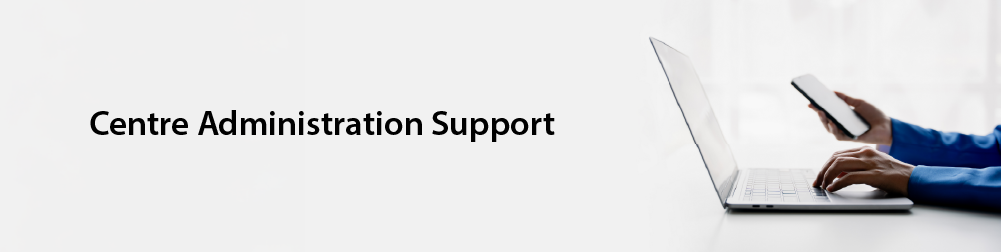
Do you need to book a resit for a learner but don’t know where to begin? Don’t worry, we are here to help. Follow the steps below.
- Firstly, you will need to book an exam on the system. To do this, click Manage Exams under the Highfield Central heading on the left-hand side within the members area.
- Then click Book an exam and select the required subject, qualification and unit.
- Select the exam method, date, time and venue.
- Once you have booked the exam, you can then add the learner. To do this, scroll down to the bottom of the exam and click Add/Remove learner.
- Search for the learner’s details and tick the required one.
- Finally, click Save changes.
Learner registrations and supporting materials can be found in either the Qualifications or Training Resources pages on this website.
To purchase qualifications, you will need to log in as your centre to allow access to all your approved qualification subjects. Guest log in can be used for supporting materials, although these purchases will not be logged against your centre.
Once you have found what you are looking for, simply add the items to your basket and proceed to the checkout.
For special deliveries, such as next day or Saturday, please see the Additional delivery options before heading to the checkout.
Results emails are sent to selected centre contacts when courses are released. These contain a link that takes you directly to the course on the system. To change who receives these emails, please contact your customer support officer.
For the results of specific learners, go to the Manage Learners section of the members area. From here, you can locate the relevant learner, open the course or qualification they are attached to and then view the results.
We realise that you or your learners may sometimes prefer to receive hard copy certificates, and we have good news – you can.
All you need to do is contact your customer support officer via email with the full details of the learner or course.
Please note that hard copy certificates cost £1.00 + VAT each. You will be charged for the total number at the end of each calendar month through a pro-forma invoice. This can be paid either by BACS transfer, purchase order (if you have an invoicing account) or over the phone by card payment.
Deregistering a learner couldn’t be easier. Follow the steps below.
- Firstly, locate the learner on the system. To do this, access the members area and click Manage Learners under the Highfield Central heading on the left-hand side.
- Then, use the filters to search for the learner you wish to deregister.
- Click the head and shoulders icon next to the learner’s name. The learner details page will then load and list the qualifications they are registered against.
- Finally, click the red cross in the Deactivate Award column.
Follow the steps below to cancel a course that has been booked on the Highfield system.
- Firstly, locate the course on the system. To do this, click Manage Courses under the Highfield Central heading on the left-hand side within the members area.
- Then use the filters to find your course.
- Once located, click the notepad icon next to the course you wish to open.
- Scroll down to the bottom of the page.
- If you have already registered learners onto the course, you must remove them before cancelling by:
- ticking the box to the left of each learner
- clicking the red Delete Selected Learners button
- When the page refreshes, the learners will no longer appear on the course. Click the red Cancel Course button.
The page should reload with a message confirming that the course has been cancelled.
Read on to learn how to access your learners’ e-certificates.
- From the main page of the members area, select the Highfield Central option on the left-hand side.
- Then, select Access E-Certificates.
- Next, search either by a full cohort using the course ID, or by individual learner using their learner registration number or candidate details. Select Search at the bottom of the page.
- If you searched by cohort, a list of learners on that course will appear. If you searched by individual learner, only that learner will appear.
- Tick the box to the left of the learner(s) you wish to generate certificates for.
- Select the green Generate E-Certificates button.
- A pop-up will appear asking you to select a logo and a signature (if your centre has this).
- Select Generate Certificates to download the e-certificates as PDFs within a ZIP file to your chosen folder.
You can find guidance on how to enter results on a course here.
- Firstly, locate the course on the system. To do this, click Manage Courses under the Highfield Central heading on the left-hand side within the members area.
- Then, use the filters to find your course.
- Once located, click the notepad icon next to the course you wish to open.
- If all learners have passed, click the Pass Entire Course button.
- If one or more learners have failed, click the Edit Learners button, scroll to the right and, in the ‘Results’ column, use the drop-down menu to indicate which learners passed and which failed. Click the Save Learners button.
- When results have been entered for all learners on the course, click the Request Certificates for Entire Course button.
To add a centre contact, an existing centre contact must submit a request in writing to your customer support officer detailing the following information:
- full name
- email address
- contact number
- job title
Centre contacts are responsible for all actions taken by and within a centre. Before nominating someone for the role, we advise that you read the Centre Agreement in full, particularly Section 2.
To remove a centre contact, please put the request in writing to your customer support officer.
The video below outlines the process for adding an assessor or IQA to your Highfield Centre.
Once you have logged into the members area, select Manage IQAs under Centre Details. From here, enter their first name, last name and email address, tick the box to confirm that they are suitably qualified and click Add. You will see they now appear in your list.
To remove an assessor or IQA, click the red cross on the right-hand side next to their name. You will then be asked to confirm that you would like to remove them. Click OK and they will be removed from your list.
The video below outlines the process for adding a tutor.
Once you have logged in to your members area from the Highfield Qualifications homepage, use the menu on the left-hand side and select Centre Details.
To add a tutor, click Manage Nominated Tutors. If you are adding an existing Highfield tutor, enter their tutor number and email address and click Add. The tutor will then appear under Pending Tutors. They will be sent an email to accept the request to be added to your centre. Once this request has been accepted, their details will show in the nominated tutor list, along with their approval status. If the request is not accepted within 30 days, the tutor will be removed from your pending tutors.
To add a new tutor, enter their first name, last name, email address and date of birth, then click Add. Again, this tutor will appear under Pending Tutors until they accept the request. Once accepted, they will be able to log in and complete their tutor application.
To remove a tutor, click the cross in the Remove column. You will be asked to confirm that you would like to remove them. Click OK and they will be removed from your list.
It couldn’t be simpler. Go to your members area, select the Centre Details tab on the left-hand side and scroll down until you see a subheading for Questionnaires.
From here, you will be able to access any questionnaires still to be completed, those in progress and those already submitted.
There are a couple of places you can find this – either when you select your role while heading to your members area, or under your logged-in details in the top right-hand corner of the page.
The timescales for results to be released can depend on the qualification that has been completed and how it has been assessed. Please see the timeframes for exam-based qualifications below. Where we have queries or require further information from the training provider, these timescales may vary.
- Up to seven working days to review paper-based multiple-choice question exams, from the date we receive the paperwork
- Up to seven working days to review on-screen multiple-choice question exams, from the date the completed assessment is uploaded
- Up to 10 working days to review Level 4 exams, from the date we receive the paperwork or the on-screen assessment is uploaded
- Up to 10 working days to review on-screen functional skills exams, from the date the assessment is uploaded
- Up to 12 working days to review paper-based functional skills exams, from the date we receive the paperwork
For internally assessed qualifications, where the training provider does not hold direct claim status, learner work must be reviewed by our external quality support team prior to results being released by Highfield. The timescales for this are as follows.
- When a claim is submitted, Highfield will endeavour to acknowledge this within two working days to request the paperwork.
- Once the paperwork is submitted to us, Highfield will endeavour to complete its review within 10 working days.
- Once the review is complete, a report will be issued within five working days. Should the review be successful, the results will be released at the same time.
You can find how many learner registrations you currently have in your registration bank. This can be found in the members area, under the Highfield Central heading on the left-hand side of the page.
RI seats can be purchased from the e-commerce site where you usually purchase qualifications. To do this, select Online Solutions, then Remote Invigilation Seat. Select the number of seats required and purchase as usual.
Unlike qualification registrations, RI seats are not added automatically. They will appear on your account within 24 hours of purchase.
All of our fees are available to view on the Highfield Qualifications website, located in the About section. You can go straight to this page through the following link – Fees Page.
The video below outlines the process to book a course from the members area.
You can use the attached step-by-step guide to book a course on Highfield Central or, alternatively, follow the instructions below.
- From your members area, you can book a course in a few different ways: by clicking the blue Book a Course quick link or by selecting either Manage Courses or Registration Bank from the left-hand menu.
- If you book via Manage Courses, click the green Book a Course button. If the course you wish to book appears in the Your Recently Selected Qualifications list, select it from there and it will automatically input the category and qualification for you. If not, select the category and qualification from the drop-down menus.
- Enter your maximum number of learners, course start date, end date and assessment date. You can then select your tutor and assessor (if required) from the drop-down menus and select the venue from the drop-down list. If the venue you wish to add does not appear, you can use the plus sign icon to add a new venue.
- If you wish the course to be displayed publicly on the Highfield Qualifications Course Finder Plus, click the toggle to Yes. Enter any relevant public or private notes, then click Book a Course. This will load the course, and you can then add your learners.
- To add learners, click the green Add Learners button and enter learner details. As a minimum, we require first name, last name, gender and date of birth. To add another learner, click Add Another Learner and repeat the process. If you would prefer to upload learners via a spreadsheet, you can download the template using the blue link and upload it in the area provided.
- You can locate your booked courses using Manage Courses and apply the filters to search.
You can locate recently registered learners on the Members Home page of the members area.
To search for a learner, click Manage Learners under Highfield Central on the left-hand side. From here, you can use the filters to search.
Tutor applications are reviewed within 10 working days of submission. Please note that we cannot review an application until we have received a completed tutor declaration.